Question
- How do I change my password?
- How do I change a forgotten password?
- How do I change an expired password?
Environment
- Oregon State University
- Student, Employee or Associate
- ONID account
Resolution
- Change a known password
- Change an expired password
- Change a forgotten password, recover access to account
- Former student or former employee
How to Change Your Password video walk-through
Known Password
- Go to https://onid.oregonstate.edu/
- Click on "Change my Password"
Image
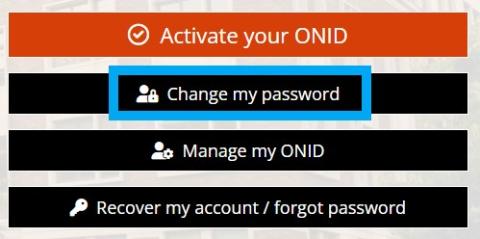
- Login with your current ONID username and password.
- You will need to perform a Duo Authentication on the next page, if you are correctly enrolled.
- Click "Change Password" in the left hand column
- Follow the steps to change your password
Note - After changing your password, you may need to update your stored password in a few places.
Expired Password
Use the Forgotten Password, Recover Account method below.
Forgotten Password, Recover Account
- Visit https://onid.oregonstate.edu/.
- Click on "Recover my account / forgot password".
Image
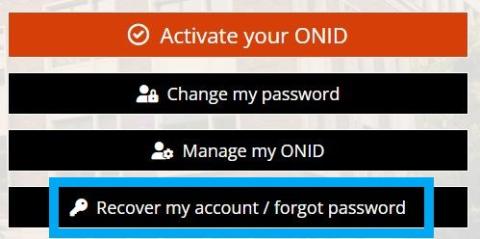
- Fill in the corresponding information in the "Identify Yourself" box.
Image
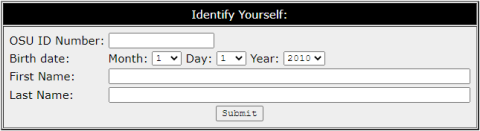
- You will be prompted to send a password reset PIN to your account recovery email and/or phone:
- If your account recovery info is correct, click the button to "Send Password Reset PIN".
- If your account recovery info is missing or incorrect, you will need to call the Service Desk at 541-737-8787 to request a password reset PIN.
- When you receive the reset PIN via your account recovery contact (or by calling in for assistance), enter the PIN in the empty box on the screen and click "Submit".
Image

- When prompted, enter your new password twice and click "Set Password". Refer to the restrictions listed on the screen.
Image

- When successful, you will see the message "Your password has been successfully changed."
Note - After changing your password, you may need to update your stored password in a few places.
Former Student or Former Employee
After you leave OSU, your ONID account is deactivated. Once deactivated, you can no longer change your password.
- For former students trying to access web transcripts, see: Online Services - Obtain Web Transcript
- For former employees trying to access tax forms, see: Online Services - View Tax Documents
Tips for a Successful Password Change
- When needing to change your ONID password, change it at the beginning of the week.
- Try not to change your ONID password after business hours, on weekends, or holidays when the Service Desk may be closed.
- If off-campus during a password change and you're on a mobile OSU device or use a personal computer to access OSU resources, connect to the VPN after a password change.
- Re-authenticate to Office 365 (Office applications, Outlook, Teams) on your devices.
- Log back into OSU wifi on mobile devices if they're on campus devices.
Assistance
For assistance, contact the Service Desk.